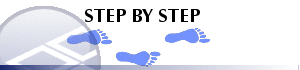|
|
Data Conversions Dialog An explanation of fields and properties |
Data Conversions Dialog
To access this dialog:
-
Right-click the topmost icon in the Loaded Data control bar (showing the project name) and select Set Conversions.
Imported data tables may contain special values to signify absent, not recorded, trace or below detection limit values. For example, an assay value of -1 in the Ag field might signify "not recorded" and a value of -9 in the Fe field might signify "below detection limit". This dialog is used to determine how these values are handled when encountered in your application. You can opt to specify conversions on a table-by-table (and column-by-column) basis, or you can apply data conversion settings to all columns within a table.
Set Conversions Examples
-
Import the table.
-
Right-click the project icon in theLoaded Datacontrol bar and selectSet Conversionsdisplay theData Conversionsdialog.
-
In the Column box, select the Table and Column name, or check the Apply to All Columns check box.
-
In the Value box, type the special value you wish to convert in the Data Value box.
-
Type the value you wish to convert to in the Convert To box, or select one of the special value symbols by clicking the down arrow button:
Symbol
Value
Description
?
absent
value unknown or not recorded
>0
trace
small positive value
<
detection limit
below measurement tolerance
-
bottom
very large negative number
+
top
very large positive number
-
Choose the Add button.
-
Repeat steps 3 to 6 for each value conversion required in each field in each table.
-
Click OK to apply conversions.
-
The data conversions are saved in the document and applied to the imported tables whenever the document is opened.
As another example, absent data values encountered in a composite are statistically ignored when calculating the weighted or dominant text value of the composite. If all samples in the composite have absent values, the composite value is also absent. When using the Specific gravity Weighting method, if an S.G. value is absent then the weighting method automatically reverts to standard length weighting.
Absent data values can be selectively converted to zero or other values by using the Set Conversions settings. The converted value will be used in the calculation of the composite value.
Also, you may use special values in assay fields to signify when a sample assay is not assayed, or shows a trace, or is below the detection limit. These might typically be shown in an assays table with negative assay values, for example, you might use '-1' for absent data or not assayed, '-9' for trace and '-99' for data that is below detection.
When the assays file is imported, these special values can be converted using the Set Conversions routine. For example, you might convert "below detection" in the Au field to 0.005 g/t, and "below detection" in the Fe field to 5 ppm, and "not assayed" in all fields to zero.
Field Details:
The following fields are available in this dialog:
Table: select a table. When a table has been selected, the Column field (see below) is automatically populated.
Column: select a column field name the current conversion settings are to be applied to. Note that this field is only active if a Table has been selected (see above).
Apply to all columns: select this check box to apply conversions to data held within all columns of the selected table. If cleared, data conversion will only be applied to the selected table/column combination.
Data Value: type the data value to be converted e.g. '-9' into this field.
Converted To: type the value the Data Value is to be converted to, or click the down arrow button to select from the list of special values e.g. [absent], [trace], [dl], [+],[-].
Add: add the data conversion specified in the Data Value and Converted To check boxes to the selected field / table.
Current Conversions: displays the data conversions currently set for the selected field / table.
Delete: select a data conversion in the Current Conversions list and choose the Delete button to remove the selected item.